If you’re a fan of our regular Internet Tips section then you will love this bumper selection of 100 great ideas
Savedelete’s Hints & Tips page is one of the most popular in the website, covering everything from the Windows operating system, to email, online privacy, open-source software and more. You’ll find the usual Internet Tips section on our website but for those who want more, we’ve put together a bumper selection of these bite-sized pointers – so why not get stuck in ?
To speed up mouse-pointer movements in Windows 7, click Start followed by Control Panel then click the ‘Hardware and Sound’ link and finally Mouse. Select Pointer Options and use the Motion slider to alter the speed.
Removing Internet Explorer 9

To remove IE9 from Windows 7, open Control Panel, click Uninstall a program and then click on the ‘View installed updates’ link. Choose IE9, and click Uninstall. IE9 will still be listed as an important update in Windows Update, so deselect it.
Prevent display rotation
In Windows 7, right-click the Desktop and choose Graphics Options then Graphics Properties. Deselect the ‘Enable rotation’ option in the Rotate tab.
Adjust program volume
To adjust a particular application’s volume in Vista and &, right-click the volume icon in the Notification Area then click Open Volume Mixer. Now use the sliders to control each application’s sound level.
Convert units

Windows 7′s Calculator application has a Unit Conversion option on the View menu. You will also find mortgage and leasing tools on the Worksheets submenu.
Restore previous file versions
To restore previous file versions in Windows 7, right-click a file and then chose Properties. Select the Previous Version tab, choose a version and then click Restore.
Monitor audio recording
In Windows 7, click Start, type sound and click the Sound icon. Click on the Recording tab, right-click the recording device and choose Properties. Click the Listen tab and tick ‘Listen to this device’.
Desktop slideshows
For Windows 7 slideshows, click Start, type desktop background and click ‘Change Desktop Background’.
Click Browse, find an image folder and click OK. Tick the desired photos then click ‘Save changes’.
Create DVD slideshow
To burn slideshows to DVD in Vista and 7, click Start, type windows DVD maker and press Enter .Drag and drop photos and videos onto the windows, click Next, choose a menu style and add a soundtrack if wanted . Insert a recordable DVD and click Burn.
Aero Snap Shortcuts
In Windows7, hold the Windows key and tap the right or left arrow keys to have the current window set to the right or left edge of the screen.
Organise backups
To keep backups in chronological order, use the date ot name the file- starting with the year(so ’2010-05-01-backup.zip’.for example).
Remove unwanted wireless networks
In XP, right-click the Notification Area’s wireless icon then choose View Available Wireless Networks. Click ‘Change advanced setting’ then Wireless Networks. Select the unwanted network and then click Remove.
Shake for clarity
In Windows 7, click and hold to ‘grab’ any open window’s title bar, then shake it around and all other open windows will minimise to the Taskbar.
Sort folders
Favorite files or folders can be kept at the top of the sort order in Windows Explorer by renaming them to start with either the ‘#’or’~’ symbol – just tap F2 to rename.
10 quick Facebook tips
1. Check app settings by clicking Account then Privacy Setting followed by ‘Edit Settings’ to the right of Apps and websites.
2. To disable face recognition, return to Privacy Settings, click ‘Edit Settings’ next to ‘How tags work’ then turn off Tag suggestions.
3. To change Facebook’s email notifications, click Account Settings followed by Notifications.
4. To remove photo tags click photos, choose a photo then click the ‘Remove’ link next to ‘On your profile’.
5. Use Lists to organise friends by clicking Account followed by Edit Friends, and then click the ‘Create a list’ button.
6. For added Facebook security, go to Account Settings, click Security, click Edit(next to Login Notifications) and then choose a notification method.
7. For better privacy, click Account followed by ‘Edit Settings’ next to ‘How you connect’ and review the options.
8. To integrate Facebook and Twitter , install the Selective Tweets app (www.facebook.com/selectivetwitter).
9. To make Facebook posts from Tweetdeck, click Tweetdeck’s Settings button, then Account and then the Add New Account button and follow the prompts.
10. Finally, Facebook doesn’t want users to leave so it makes it hard to delete an account. But you’ll find full instruction for doing so at http://on.fb.me/swAsZT .
Ultimate Control Panel
Expert Vista and 7 users can create a folder that contains all Control Panel tools. Click Start Followed by your username. Click New Folder(or from the File menu) button and name it ‘GodMode.{ED7BA470-8E54-465E-825C-9971204E01C}’.Double-click to see the Control Panel tools, Note this should not be used in 64-bit versions of Windows as it’s known to cause problems.
Add Desktops
Add additional named Desktops to Windows using the free Virtual win program.
Disable Caps Lock
In Vista or 7, click Start, type keyboard and then click Keyboard. Choose Key Settings, scroll to the CAPS LOCK entry, select it and then click Configure/Edit. Tick the ‘Disable the CAPS LOCK key’ box then click Finish, then OK.
Fix unrecognized USB memory keys
If a USB memory key isn’t recognized, click start, tight-click(My) computer then choose Manage. Click Disk Management and look for an entry that lacks a drive latter: right-click it and choose ‘Change Drive Latter and Paths….’. Click Change and choose the drive latter from the dropdown menu.
Permanently delete files

To securely delete files, download the free Eraser program, Once installed, press Control(Ctrl) and N to create a new task .Select ‘Run immediately’ and then click Add data. Select Unused disk space and click on OK.
Free up disk space
For a bit of extra disk space in any version of Windows, click Start, point to All programs followed by Accessories then System Tools and click Disk Cleanup and follow the prompts to remove unwanted junk.
In Word 2010, anchor charts and pictures to text to keep them in place. To do this, click the object and set the text-wrapping option to something other than ‘In-line with text’.
Create sub-lists
In Word 2003, choose Bullets and Numbering from the Format menu, click the Outline Numbered tab and choose create another item at the same level. Press the Tab button to drill down one level.
Show formatting marks
To display formatting marks in Word 2010,click the paragraph mark symbol(¶)in the Paragraph section of the Home tab. To adjust which marks are displayed, open the File menu, choose Options, click Display and then tick the boxes as appropriate. Click OK to save changes.
Perform simple sums
To add figures in Word 2010, click File followed by options. Click Quick Access Toolbar, Select All Command from the dropdown menu and then scroll through to find Calculate: click to select it the click Add. Click OK to save the changes.
Stop Insert key annoyances
In Word 2003, choose options from the Tools menu then select the Edit tab. Tick the ‘Use the INS key for paste’ box and click OK. The Insert key will now act as the paste function.
Link text boxes

To have text flow from one box to the next in Word 2010,click the Insert tab followed by Text box and insert text boxes into the document. Click the first box and then choose the Format tab within Drawing Tools. Click the Create Link icon in the Text selection then click the second box and the boxes will be linked.
Email documents as PDFs
 To
email documents as PDFs in Word 2010, click the File button and choose
Save & Send followed by create PDF/XPS Document. Click on the Create
PDF/XPS button and follow the instructions to complete the process.
To
email documents as PDFs in Word 2010, click the File button and choose
Save & Send followed by create PDF/XPS Document. Click on the Create
PDF/XPS button and follow the instructions to complete the process.
Save as.doc
Word 2010 can save documents to older Word formats. Click File followed by Options and then click Save on the left. Choose ‘Word 97-2003 Document (*.doc)’.
See pictures in documents
If Word 2003 shows placeholders where images should be, first choose Options from the Tools menu then click the View tab. Now remove the tick from the ‘Picture placeholder’ box.
Make text fit
To shrink a document easily in Word 2003, choose Font from the Format menu then select the Character Spacing tab and use the Scale box to reduce the letter width and the Spacing box to reduce the space between letters.
Protect documents with passwords
To add password to Word 2007 doc., click the Protect Document icon on the Review tab. Click Editing restrictions, select how much formatting is allowed, tick the ‘Allow only this type of editing in the document ‘box and choose an option from the dropdown menu below. Click ‘Yes, Start Enforcing Protection’, type a password for the document twice and then click on OK.
Make the ribbon fun

The office 2007 and 2007 ribbon sharply divide opinion. But if you’re stuck with it (at work, say), then download Microsoft’s Ribbon Hero 2 game to learn how to make most of it .Get it free, from www.ribbonhero.com
Swap footnotes for endnotes
In Word 2003, open the Insert menu, point Reference and then choose Footnote. Select Endnotes and then choose whether footnotes should appear at the end of the document or section. Choose the formatting options, then click the Insert button.
Change case
All versions of Word have a shortcut for rectifying incorrect capitalisation. Select the affected text then hold down Shift and tap F3 to cycle through three variations: upper case, capitalise initial letter, and all lower case.
Use thin font variations
Where space is tight, use fonts designed for small spaces, such as Arial Narrow rather than Arial – as this avoids having to use a smaller font size.
Browse documents by image
To check images in large Word documents click the small circle icon at the bottom of the right hand scroll bar. Click on the Browse by Graphic icon and then click the double arrows above and below the circle icon to skip through the document’s images.
View hidden text
To view hidden text in Word 2003 documents, choose Options from the Tools menu, select the View tab, tick the ‘Hidden text ‘box and click OK. This is useful for adding notes that won’t be printed.
Split the document view
To split doc. in two, so two parts can be viewed at one, in Word 2003 choose Split from the Window menu. In Word 2007/10, the Split button is on the ribbon’s View tab. Drag the mouse to position the split point then left-click.
In Excel 2007/10, select a range of rows or columns, then click the Group dropdown menu on the Data tab and choose Rows or Columns. Now click on the Group button and a bar will appear above the spreadsheet, with numbers showing the different levels of grouping.
Reveal formulae
To quickly see all formulae used in an Excel spreadsheet, hold down Control and tap the ‘key (the button to the left of the number 1 on most keyboards). Press it again to reverse the change.
Remove duplicate data
To find and remove duplicate data items in Excel 2010, select the relevant area then click Remove Duplications on the Data tab. If there are column headings, select ‘My data has headers’ and click Select All. Click OK to remove duplicates.
Show recent documents
In Excel 2010, open the File menu, click Options. Click Advanced options then scroll down to the Display section and type the desired number into the ‘Show this number of Recent Documents ‘box.
Remove unprintable characters

Data imported from external sources can sometimes contain unprintable characters. To remove these from data contained in cell A1,say, choose another cell and use formula=CLEAN(A1).
Clearer numbers

It’s possible to have Excel abbreviate large numbers, so that 1,000,000 become 1M and 1,000 becomes 1K, for example. To do this, select the relevant cells and press Control and 1 to show the Format Cells window. Select the Number tab, choose the Custom option then click in the Type box and type [>=1000000]0,,”M”;[>=1000]]0,”K”;0(with no spaces).
Click OK.
Customise the ribbon
Click File followed by the Customize ribbon. Click New Group at the bottom right and then Rename. Type a name and click OK. Now drag and drop icons from the left-hand column into the new group.
Customise the Status bar
The Status bar at the bottom of the Excel window can be customized. Right-click on an empty part and chose an option from the pop-up menu.
Text to columns
If you have a list of forenames and surnames in a single column, it’s easy to separate them. In Excel 2003, select the affected column then open the Data menu and choose Text to Columns. Choose Delimited, click Next and tick the box (or boxes) representing the characters that delimit the names (typically a space). If the preview looks right, click Next followed by Finish.
Check formulae
In Excel 2003,open the View menu, point to Toolbars and choose Formula Auditing. On the toolbar that appears, troubleshoot problems.
Better Autofill
Autofill is a great timesaver but if you need to lock certain cell references before using it, then append a ‘$’ symbol before both the letter and number, so A1 would become $A$1.
Make a quiz
Write a question in one cell then create a list of answers in a column off to the right somewhere. Now position the editing cursor in the cell that will contain the correct answer, open the Data menu and choose Validation. Choose List from the Allow dropdown menu, click the small icon to the right of the Source box, select the answer list and click the right-most icon in the Data Validation window that has appeared.

Yahoo Mail lets user create up to 500 disposable email addresses. Sing in then click options followed by Disposable Email Addresses. Now click Add Address and follow the instructions.
Backup Outlook Express
An easy way to back up a few emails from Outlook Express is to simple drag and drop selected messages to folder on the Windows Desktop.
BCC multiple Gmail contacts
To include several people in Gmail’s blind-carbon-copy (BCC) field add the contacts to a group and then add this group to the BCC field.
Export Windows Live Mail contacts
In Windows 7, click on Contacts followed by Export. Choose ‘Comma separated values (.CSV)’,type a name and click Next. Select the information to include and then click Finish. The result in file can be imported into other applications.
Receive real receipts
To request read receipts when sending messages with Windows Live Mail, click on the middle icon on the right of the toolbar (it looks like a menu with a cursor)and choose Options. Click Receipts and select ‘Request a real receipt for all sent messages’.
Check spelling
In Windows Live Mail, click the down-pointing arrow at the top left and choose Options followed by Mail. Now click the Spelling tab and tick ‘Check spelling as I type ‘and ‘Always check spelling before sending’.
Backup Gmail
Log into Gmail then click the cog icon and choose Mail settings followed by Forwarding and POP/IMAP. Choose the Enable IMAP radio button and click on Save Changes. Download and install Thunderbird from www.portableapps.com . Choose Manual Setup and select the Synchronization & Storage option, making sure that the top option is selected.
Purge emails from Thunderbird 3

Click Tools followed by Account Settings and choose Synchronization & Storage. Select ‘Keep messages for this account on this computer’ then click Advanced. Click the arrow to the left to reveal the account’s folders then remove any not required.
Add labels Gmail messages
Gmail doesn’t offer folders but its Labels feature performs a similar job. Select some emails then click the Labels button and choose an existing label or click Create new.
To change the format used by Windows Media Player, click the small down-pointing arrow alongside the Rip tab, then choose Format followed by MP3.While here, improve the quality by pointing to Bit Rate and choosing 320kbps.
Easier cutting in Audacity
There are four different ways of showing the audio in the third section down. Waveform (the default view), Waveform (dB), Spectrum, Pitch (EAC).Waveform(db) is sometimes clearer when making cuts.
Remove shrunken labels
There are four different ways of showing the audio in the third section down: Waveform (the default view),Waveform (dB), Spectrum, Pitch (EAC).Waveform (dB) is sometimes clear when making cuts.
Remove shrunken labels
Paper labels on CDs and DVDs can dry out and shrink, which distort the disk such that it won’t play. Removing the label may help. Soak the disc in water to weaken the adhesive and then gently wipe any label remnants.
Create virtual CDs
Install ISODisk, launch it then insert a commercial disk, click the ‘Create ISO Image from CD-ROM ‘tab and click the disk icon. Give the image file a name and click on Save. Copy the image file to a USB memory key and transfer to a laptop or netbook. Install and run ISODisk on this computer .Click on the open icon next to a drive letter that isn’t in use, select the ISO image and click on Open.
Selective synchronisation in Dropbox

Right click on the Dropbox icon in the Notification Area and choose Preferences. Click the Advanced tab followed by Selective Sync. Click Switch to Advanced view and then remove ticks from any folders that shouldn’t be synchronised.
Dust-busting notebooks
Cleaning dust from a laptop can boost performance and extend its life. With the notebook off, use a compressed air can to blow dust away from the fan (through the grille).
Select ringer device in Skype
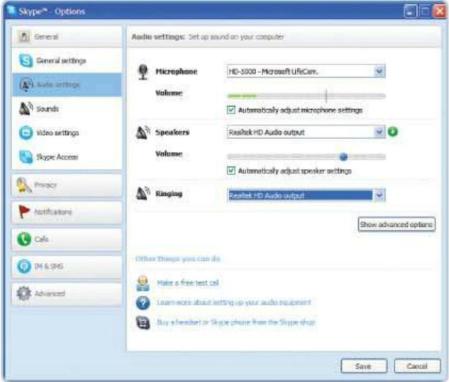
Click on the Tools menu and choose Options. Click on the Audio settings button, open the Ringing menu and select the PC’s speakers, rather than the headset.
Find your PC’s online address
To see your computer’s internet address, click Start, Choose Run, type command and press Enter. Now type ipconfig and press Enter – the address will be near the top. If connected to a home network, this may not be the IP address as seen by the rest of the world. To see this, visit www.whatismyip.com : all the computers on your network will show the same address at this site.
Improve color in photos
Download and install free image editor Gimp, then click the Colors menu and choose Levels. Use the graph that appears to adjust the colors and for a comprehensive guide, visit http://bit.ly/sBBlH8
Add captions in Picasa
Find and double-click an image then click on the small bar underneath: the ‘Make a caption!’ entry disappears and you’re now able to type your own.
Tip of the iceberg
That’s it -100 pick-and-mix hints and tips to help you get more from your PC. We have hundreds more that won’t fit here, and the regular Hints & Tips section in every issue;be sure to check out the PC Help section of our website.
Savedelete’s Hints & Tips page is one of the most popular in the website, covering everything from the Windows operating system, to email, online privacy, open-source software and more. You’ll find the usual Internet Tips section on our website but for those who want more, we’ve put together a bumper selection of these bite-sized pointers – so why not get stuck in ?
Windows 7, XP, and Vista tips
Speedier mouseTo speed up mouse-pointer movements in Windows 7, click Start followed by Control Panel then click the ‘Hardware and Sound’ link and finally Mouse. Select Pointer Options and use the Motion slider to alter the speed.
Removing Internet Explorer 9

To remove IE9 from Windows 7, open Control Panel, click Uninstall a program and then click on the ‘View installed updates’ link. Choose IE9, and click Uninstall. IE9 will still be listed as an important update in Windows Update, so deselect it.
Prevent display rotation
In Windows 7, right-click the Desktop and choose Graphics Options then Graphics Properties. Deselect the ‘Enable rotation’ option in the Rotate tab.
Adjust program volume
To adjust a particular application’s volume in Vista and &, right-click the volume icon in the Notification Area then click Open Volume Mixer. Now use the sliders to control each application’s sound level.
Convert units

Windows 7′s Calculator application has a Unit Conversion option on the View menu. You will also find mortgage and leasing tools on the Worksheets submenu.
Restore previous file versions
To restore previous file versions in Windows 7, right-click a file and then chose Properties. Select the Previous Version tab, choose a version and then click Restore.
Monitor audio recording
In Windows 7, click Start, type sound and click the Sound icon. Click on the Recording tab, right-click the recording device and choose Properties. Click the Listen tab and tick ‘Listen to this device’.
Desktop slideshows
For Windows 7 slideshows, click Start, type desktop background and click ‘Change Desktop Background’.
Click Browse, find an image folder and click OK. Tick the desired photos then click ‘Save changes’.
Create DVD slideshow
To burn slideshows to DVD in Vista and 7, click Start, type windows DVD maker and press Enter .Drag and drop photos and videos onto the windows, click Next, choose a menu style and add a soundtrack if wanted . Insert a recordable DVD and click Burn.
Aero Snap Shortcuts
In Windows7, hold the Windows key and tap the right or left arrow keys to have the current window set to the right or left edge of the screen.
Organise backups
To keep backups in chronological order, use the date ot name the file- starting with the year(so ’2010-05-01-backup.zip’.for example).
Remove unwanted wireless networks
In XP, right-click the Notification Area’s wireless icon then choose View Available Wireless Networks. Click ‘Change advanced setting’ then Wireless Networks. Select the unwanted network and then click Remove.
Shake for clarity
In Windows 7, click and hold to ‘grab’ any open window’s title bar, then shake it around and all other open windows will minimise to the Taskbar.
Sort folders
Favorite files or folders can be kept at the top of the sort order in Windows Explorer by renaming them to start with either the ‘#’or’~’ symbol – just tap F2 to rename.
10 quick Facebook tips
1. Check app settings by clicking Account then Privacy Setting followed by ‘Edit Settings’ to the right of Apps and websites.
2. To disable face recognition, return to Privacy Settings, click ‘Edit Settings’ next to ‘How tags work’ then turn off Tag suggestions.
3. To change Facebook’s email notifications, click Account Settings followed by Notifications.
4. To remove photo tags click photos, choose a photo then click the ‘Remove’ link next to ‘On your profile’.
5. Use Lists to organise friends by clicking Account followed by Edit Friends, and then click the ‘Create a list’ button.
6. For added Facebook security, go to Account Settings, click Security, click Edit(next to Login Notifications) and then choose a notification method.
7. For better privacy, click Account followed by ‘Edit Settings’ next to ‘How you connect’ and review the options.
8. To integrate Facebook and Twitter , install the Selective Tweets app (www.facebook.com/selectivetwitter).
9. To make Facebook posts from Tweetdeck, click Tweetdeck’s Settings button, then Account and then the Add New Account button and follow the prompts.
10. Finally, Facebook doesn’t want users to leave so it makes it hard to delete an account. But you’ll find full instruction for doing so at http://on.fb.me/swAsZT .
Ultimate Control Panel
Expert Vista and 7 users can create a folder that contains all Control Panel tools. Click Start Followed by your username. Click New Folder(or from the File menu) button and name it ‘GodMode.{ED7BA470-8E54-465E-825C-9971204E01C}’.Double-click to see the Control Panel tools, Note this should not be used in 64-bit versions of Windows as it’s known to cause problems.
Add Desktops
Add additional named Desktops to Windows using the free Virtual win program.
Disable Caps Lock
In Vista or 7, click Start, type keyboard and then click Keyboard. Choose Key Settings, scroll to the CAPS LOCK entry, select it and then click Configure/Edit. Tick the ‘Disable the CAPS LOCK key’ box then click Finish, then OK.
Fix unrecognized USB memory keys
If a USB memory key isn’t recognized, click start, tight-click(My) computer then choose Manage. Click Disk Management and look for an entry that lacks a drive latter: right-click it and choose ‘Change Drive Latter and Paths….’. Click Change and choose the drive latter from the dropdown menu.
Permanently delete files

To securely delete files, download the free Eraser program, Once installed, press Control(Ctrl) and N to create a new task .Select ‘Run immediately’ and then click Add data. Select Unused disk space and click on OK.
Free up disk space
For a bit of extra disk space in any version of Windows, click Start, point to All programs followed by Accessories then System Tools and click Disk Cleanup and follow the prompts to remove unwanted junk.
Microsoft Word Tips
Align charts and picturesIn Word 2010, anchor charts and pictures to text to keep them in place. To do this, click the object and set the text-wrapping option to something other than ‘In-line with text’.
Create sub-lists
In Word 2003, choose Bullets and Numbering from the Format menu, click the Outline Numbered tab and choose create another item at the same level. Press the Tab button to drill down one level.
Show formatting marks
To display formatting marks in Word 2010,click the paragraph mark symbol(¶)in the Paragraph section of the Home tab. To adjust which marks are displayed, open the File menu, choose Options, click Display and then tick the boxes as appropriate. Click OK to save changes.
Perform simple sums
To add figures in Word 2010, click File followed by options. Click Quick Access Toolbar, Select All Command from the dropdown menu and then scroll through to find Calculate: click to select it the click Add. Click OK to save the changes.
Stop Insert key annoyances
In Word 2003, choose options from the Tools menu then select the Edit tab. Tick the ‘Use the INS key for paste’ box and click OK. The Insert key will now act as the paste function.
Link text boxes

To have text flow from one box to the next in Word 2010,click the Insert tab followed by Text box and insert text boxes into the document. Click the first box and then choose the Format tab within Drawing Tools. Click the Create Link icon in the Text selection then click the second box and the boxes will be linked.
Email documents as PDFs
 To
email documents as PDFs in Word 2010, click the File button and choose
Save & Send followed by create PDF/XPS Document. Click on the Create
PDF/XPS button and follow the instructions to complete the process.
To
email documents as PDFs in Word 2010, click the File button and choose
Save & Send followed by create PDF/XPS Document. Click on the Create
PDF/XPS button and follow the instructions to complete the process.Save as.doc
Word 2010 can save documents to older Word formats. Click File followed by Options and then click Save on the left. Choose ‘Word 97-2003 Document (*.doc)’.
See pictures in documents
If Word 2003 shows placeholders where images should be, first choose Options from the Tools menu then click the View tab. Now remove the tick from the ‘Picture placeholder’ box.
Make text fit
To shrink a document easily in Word 2003, choose Font from the Format menu then select the Character Spacing tab and use the Scale box to reduce the letter width and the Spacing box to reduce the space between letters.
Protect documents with passwords
To add password to Word 2007 doc., click the Protect Document icon on the Review tab. Click Editing restrictions, select how much formatting is allowed, tick the ‘Allow only this type of editing in the document ‘box and choose an option from the dropdown menu below. Click ‘Yes, Start Enforcing Protection’, type a password for the document twice and then click on OK.
Make the ribbon fun

The office 2007 and 2007 ribbon sharply divide opinion. But if you’re stuck with it (at work, say), then download Microsoft’s Ribbon Hero 2 game to learn how to make most of it .Get it free, from www.ribbonhero.com
Swap footnotes for endnotes
In Word 2003, open the Insert menu, point Reference and then choose Footnote. Select Endnotes and then choose whether footnotes should appear at the end of the document or section. Choose the formatting options, then click the Insert button.
Change case
All versions of Word have a shortcut for rectifying incorrect capitalisation. Select the affected text then hold down Shift and tap F3 to cycle through three variations: upper case, capitalise initial letter, and all lower case.
Use thin font variations
Where space is tight, use fonts designed for small spaces, such as Arial Narrow rather than Arial – as this avoids having to use a smaller font size.
Browse documents by image
To check images in large Word documents click the small circle icon at the bottom of the right hand scroll bar. Click on the Browse by Graphic icon and then click the double arrows above and below the circle icon to skip through the document’s images.
View hidden text
To view hidden text in Word 2003 documents, choose Options from the Tools menu, select the View tab, tick the ‘Hidden text ‘box and click OK. This is useful for adding notes that won’t be printed.
Split the document view
To split doc. in two, so two parts can be viewed at one, in Word 2003 choose Split from the Window menu. In Word 2007/10, the Split button is on the ribbon’s View tab. Drag the mouse to position the split point then left-click.
Microsoft Excel tips
Groups rows and columnsIn Excel 2007/10, select a range of rows or columns, then click the Group dropdown menu on the Data tab and choose Rows or Columns. Now click on the Group button and a bar will appear above the spreadsheet, with numbers showing the different levels of grouping.
Reveal formulae
To quickly see all formulae used in an Excel spreadsheet, hold down Control and tap the ‘key (the button to the left of the number 1 on most keyboards). Press it again to reverse the change.
Remove duplicate data
To find and remove duplicate data items in Excel 2010, select the relevant area then click Remove Duplications on the Data tab. If there are column headings, select ‘My data has headers’ and click Select All. Click OK to remove duplicates.
Show recent documents
In Excel 2010, open the File menu, click Options. Click Advanced options then scroll down to the Display section and type the desired number into the ‘Show this number of Recent Documents ‘box.
Remove unprintable characters

Data imported from external sources can sometimes contain unprintable characters. To remove these from data contained in cell A1,say, choose another cell and use formula=CLEAN(A1).
Clearer numbers

It’s possible to have Excel abbreviate large numbers, so that 1,000,000 become 1M and 1,000 becomes 1K, for example. To do this, select the relevant cells and press Control and 1 to show the Format Cells window. Select the Number tab, choose the Custom option then click in the Type box and type [>=1000000]0,,”M”;[>=1000]]0,”K”;0(with no spaces).
Click OK.
Customise the ribbon
Click File followed by the Customize ribbon. Click New Group at the bottom right and then Rename. Type a name and click OK. Now drag and drop icons from the left-hand column into the new group.
Customise the Status bar
The Status bar at the bottom of the Excel window can be customized. Right-click on an empty part and chose an option from the pop-up menu.
Text to columns
If you have a list of forenames and surnames in a single column, it’s easy to separate them. In Excel 2003, select the affected column then open the Data menu and choose Text to Columns. Choose Delimited, click Next and tick the box (or boxes) representing the characters that delimit the names (typically a space). If the preview looks right, click Next followed by Finish.
Check formulae
In Excel 2003,open the View menu, point to Toolbars and choose Formula Auditing. On the toolbar that appears, troubleshoot problems.
Better Autofill
Autofill is a great timesaver but if you need to lock certain cell references before using it, then append a ‘$’ symbol before both the letter and number, so A1 would become $A$1.
Make a quiz
Write a question in one cell then create a list of answers in a column off to the right somewhere. Now position the editing cursor in the cell that will contain the correct answer, open the Data menu and choose Validation. Choose List from the Allow dropdown menu, click the small icon to the right of the Source box, select the answer list and click the right-most icon in the Data Validation window that has appeared.
Email Tips
Disposable email addresses
Yahoo Mail lets user create up to 500 disposable email addresses. Sing in then click options followed by Disposable Email Addresses. Now click Add Address and follow the instructions.
Backup Outlook Express
An easy way to back up a few emails from Outlook Express is to simple drag and drop selected messages to folder on the Windows Desktop.
BCC multiple Gmail contacts
To include several people in Gmail’s blind-carbon-copy (BCC) field add the contacts to a group and then add this group to the BCC field.
Export Windows Live Mail contacts
In Windows 7, click on Contacts followed by Export. Choose ‘Comma separated values (.CSV)’,type a name and click Next. Select the information to include and then click Finish. The result in file can be imported into other applications.
Receive real receipts
To request read receipts when sending messages with Windows Live Mail, click on the middle icon on the right of the toolbar (it looks like a menu with a cursor)and choose Options. Click Receipts and select ‘Request a real receipt for all sent messages’.
Check spelling
In Windows Live Mail, click the down-pointing arrow at the top left and choose Options followed by Mail. Now click the Spelling tab and tick ‘Check spelling as I type ‘and ‘Always check spelling before sending’.
Backup Gmail
Log into Gmail then click the cog icon and choose Mail settings followed by Forwarding and POP/IMAP. Choose the Enable IMAP radio button and click on Save Changes. Download and install Thunderbird from www.portableapps.com . Choose Manual Setup and select the Synchronization & Storage option, making sure that the top option is selected.
Purge emails from Thunderbird 3

Click Tools followed by Account Settings and choose Synchronization & Storage. Select ‘Keep messages for this account on this computer’ then click Advanced. Click the arrow to the left to reveal the account’s folders then remove any not required.
Add labels Gmail messages
Gmail doesn’t offer folders but its Labels feature performs a similar job. Select some emails then click the Labels button and choose an existing label or click Create new.
Miscellaneous tips
Rip to MP3To change the format used by Windows Media Player, click the small down-pointing arrow alongside the Rip tab, then choose Format followed by MP3.While here, improve the quality by pointing to Bit Rate and choosing 320kbps.
Easier cutting in Audacity
There are four different ways of showing the audio in the third section down. Waveform (the default view), Waveform (dB), Spectrum, Pitch (EAC).Waveform(db) is sometimes clearer when making cuts.
Remove shrunken labels
There are four different ways of showing the audio in the third section down: Waveform (the default view),Waveform (dB), Spectrum, Pitch (EAC).Waveform (dB) is sometimes clear when making cuts.
Remove shrunken labels
Paper labels on CDs and DVDs can dry out and shrink, which distort the disk such that it won’t play. Removing the label may help. Soak the disc in water to weaken the adhesive and then gently wipe any label remnants.
Create virtual CDs
Install ISODisk, launch it then insert a commercial disk, click the ‘Create ISO Image from CD-ROM ‘tab and click the disk icon. Give the image file a name and click on Save. Copy the image file to a USB memory key and transfer to a laptop or netbook. Install and run ISODisk on this computer .Click on the open icon next to a drive letter that isn’t in use, select the ISO image and click on Open.
Selective synchronisation in Dropbox

Right click on the Dropbox icon in the Notification Area and choose Preferences. Click the Advanced tab followed by Selective Sync. Click Switch to Advanced view and then remove ticks from any folders that shouldn’t be synchronised.
Dust-busting notebooks
Cleaning dust from a laptop can boost performance and extend its life. With the notebook off, use a compressed air can to blow dust away from the fan (through the grille).
Select ringer device in Skype
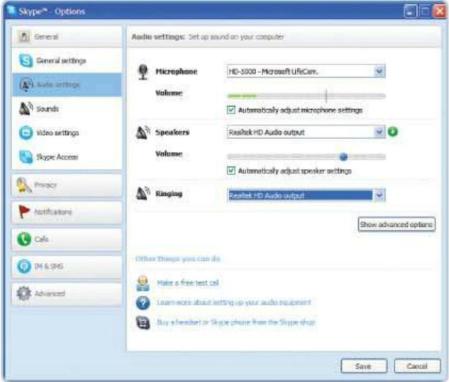
Click on the Tools menu and choose Options. Click on the Audio settings button, open the Ringing menu and select the PC’s speakers, rather than the headset.
Find your PC’s online address
To see your computer’s internet address, click Start, Choose Run, type command and press Enter. Now type ipconfig and press Enter – the address will be near the top. If connected to a home network, this may not be the IP address as seen by the rest of the world. To see this, visit www.whatismyip.com : all the computers on your network will show the same address at this site.
Improve color in photos
Download and install free image editor Gimp, then click the Colors menu and choose Levels. Use the graph that appears to adjust the colors and for a comprehensive guide, visit http://bit.ly/sBBlH8
Add captions in Picasa
Find and double-click an image then click on the small bar underneath: the ‘Make a caption!’ entry disappears and you’re now able to type your own.
Tip of the iceberg
That’s it -100 pick-and-mix hints and tips to help you get more from your PC. We have hundreds more that won’t fit here, and the regular Hints & Tips section in every issue;be sure to check out the PC Help section of our website.
No comments:
Post a Comment
[Please do not advertise, or post irrelevant links. Thank you for your cooperation.]